M1 MacBook – The Best Value Laptop in 2021 for Content Creators
I needed a new laptop to handle all the content creation needs for my blog & YouTube channel. This article will share why I picked the M1 MacBook Pro, and my 2-month review after using it daily.
What I Was Looking For in a New Laptop
I needed a laptop that is (in order of importance):
- Powerful enough to edit 4K videos on Davinci Resolve.
- Within RM 5,000.
- Thin & light, so I can carry it around in my messenger bag.
- Has a small & light charging brick.
- Great trackpad so I don’t need to carry a mouse with me.
- Is not a gaming laptop & looks professional enough for the office.
After weeks of binging video editing laptop reviews on YouTube, I narrowed it down to 3 laptops that’s ticks most of my boxes:
My 3 Shortlisted 4K Video Editing Laptops
| Laptop Brand & Model | Macbook M1 | Lenovo Legion 5 | Dell XPS 15 |
| Pic |  |  |  |
| Price | Starts from RM 4,399 | Starts from RM 4,800+ | Starts at RM 7,999 |
| Lowest Processor | M1 chip, 8 cores | Intel i7, 6 cores | Intel i7, 4 cores |
| Minimum GPU | M1 chip, 7 cores | NVIDIA GeForce GTX 1650 4GB GDDR6 | NVIDIA GeForce GTX 1650 Ti 4GB GDDR6 |
| Weight | 1.4kg | 2.5kg | 1.83 kg |
| Size of Charger | Small, 61W charger | Huge, 170W charger | Medium, 130W |
The M1 MacBook is a clear winner among the 3. Plus, it’s the cheapest! I went down to Switch (an Apple retailer in Malaysia) and bought the M1 MacBook Pro, 8 GB RAM with an upgraded storage of 512 GB.
Editing Videos on the M1 Macbook Pro
This is the main reason why I got this laptop, and despite only having 8 GB of RAM, the M1 MacBook Pro flies through 4K video editing.
The much hyped about M1 chip MacBook delivers.
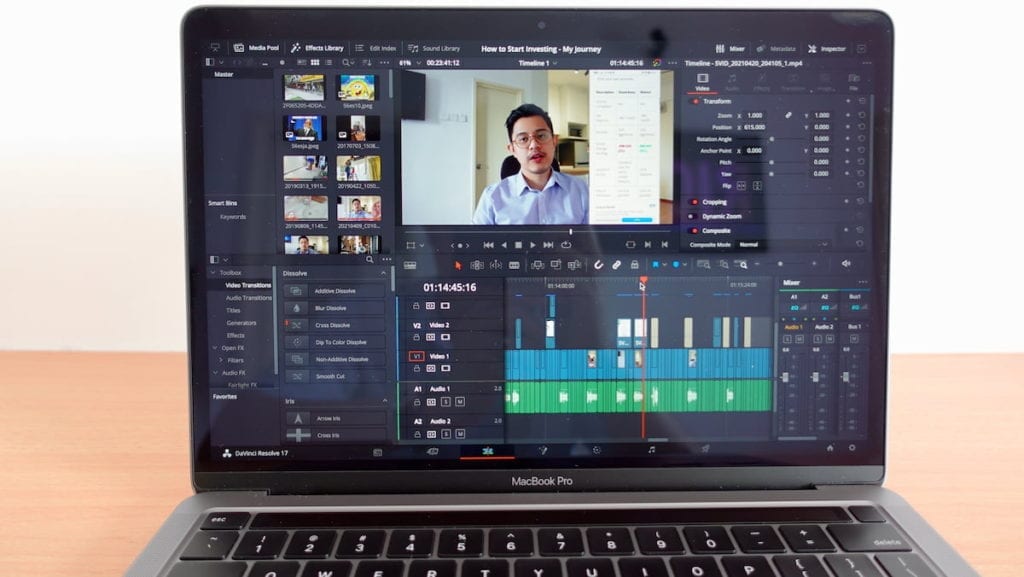
Scrubbing and playback through 4K resolution timeline is as smooth as 1080p. Final video rendering for 4K videos are quick, and the export time is almost 1:1. Meaning, if the final video project is 12 mins long, it will take about the same time to render the 4K video.
Plus, it manages to do all of that while staying cool enough that the body is cool to the touch and 99% of the time, I don’t hear the fans spinning.

Which is unheard of for any Intel-based PC’s that I’ve used in the past. In comparison, my old Dell XPS desktop sounded like a vacuum cleaner while rendering 1080p.
The only time I saw a bit of a hiccup during timeline playback is if I added an untasteful amount of fusion titles:
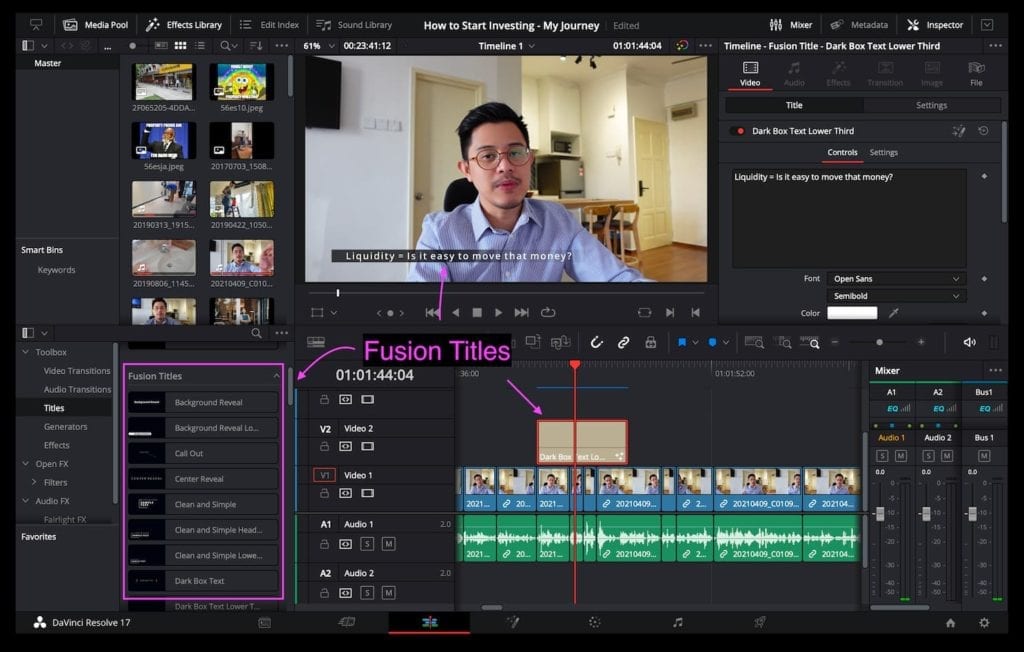
Both of the issues can be fixed by reducing the playback timeline resolution, or using either the ‘render cache’ or ‘proxy media‘ functions on Davinci Resolve 17.
Below was when I was creating the proxy media. Despite the computer turning hot (not warm), and the fans were on full blast, all 8 of the cores were not even past 25% of their capacity. But the GPU was maxed out:
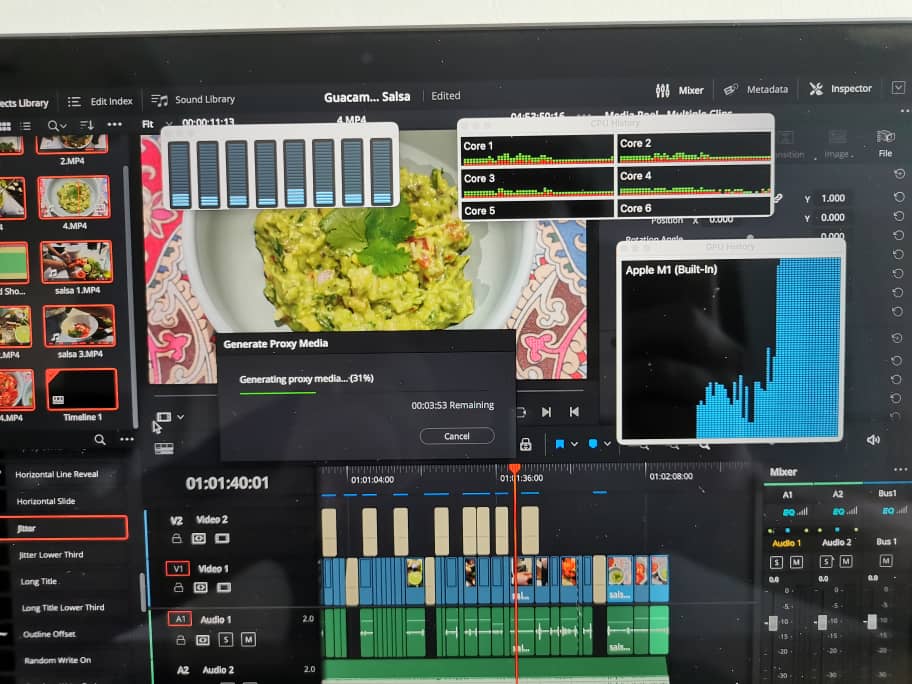
But somehow, this only happened that one time, and I don’t use that many fusion titles in a clip anymore and never heard the fan turning on ever since.
Screen
The MacBook Pro’s screen is crisp & sharp. Although it’s a smaller 13.3″ screen compared to my previous 14″ laptop, the MacBook’s taller aspect ratio is better for video editing & consuming web content.
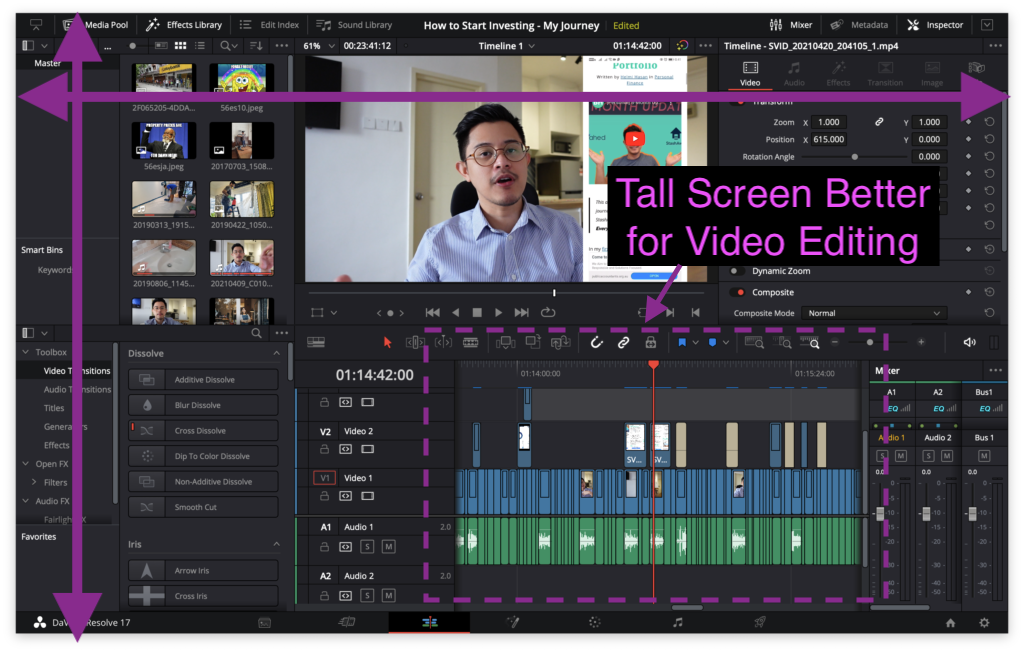
Touch Bar
99% of YouTube reviews says that they don’t like the Touch Bar, and claim that it’s a gimmick. But I love it! Especially during video editing & using Adobe apps.
The Touch Bar can change depending on the app, so I can access vital commands easily:
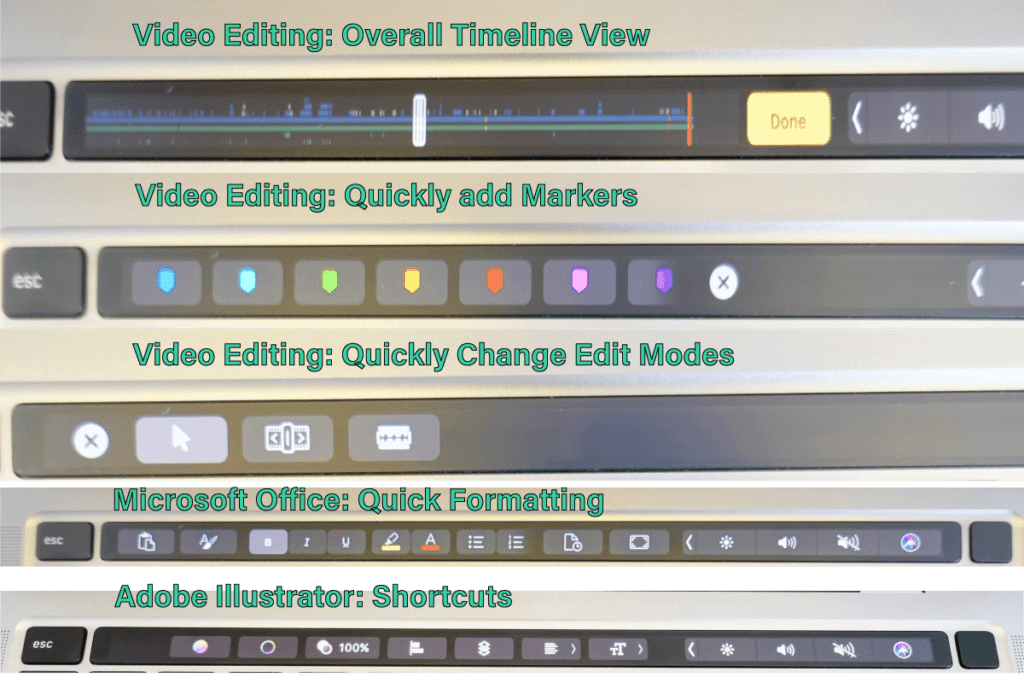
Other Things I Like About the M1 Macbook Pro
The main purpose of me getting the M1 MacBook was for video editing, but, here are other nice bonuses:
Pros: Professional, Minimalist Look

Unlike the Lenovo Legion 5, or any gaming laptop with a look-at-me design & RGB lighting, I won’t be embarrassed to be seen working on a MacBook at the office or a café.
Take a look how clean my desk is before I got the MacBook, and after:

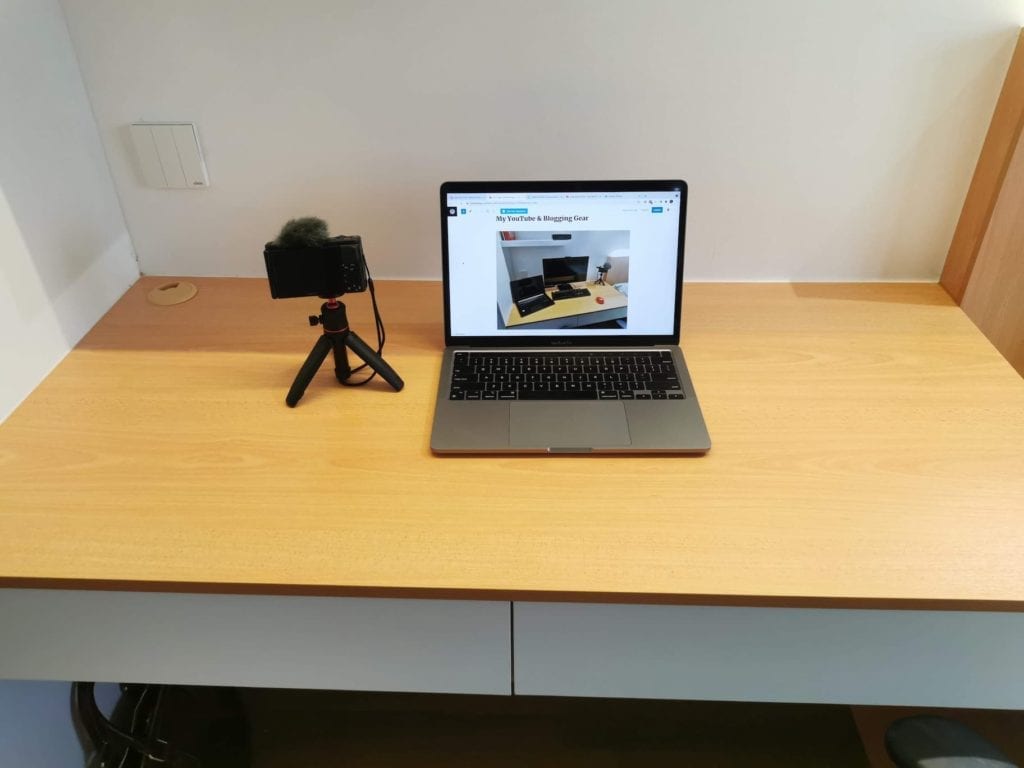
Pros: Amazing Keyboard & Trackpad
KEYBOARD: As I run a blog, I type a lot. The MacBook keyboard does not feel as good as a gaming mechanical keyboard, but it’s not far behind for a laptop:
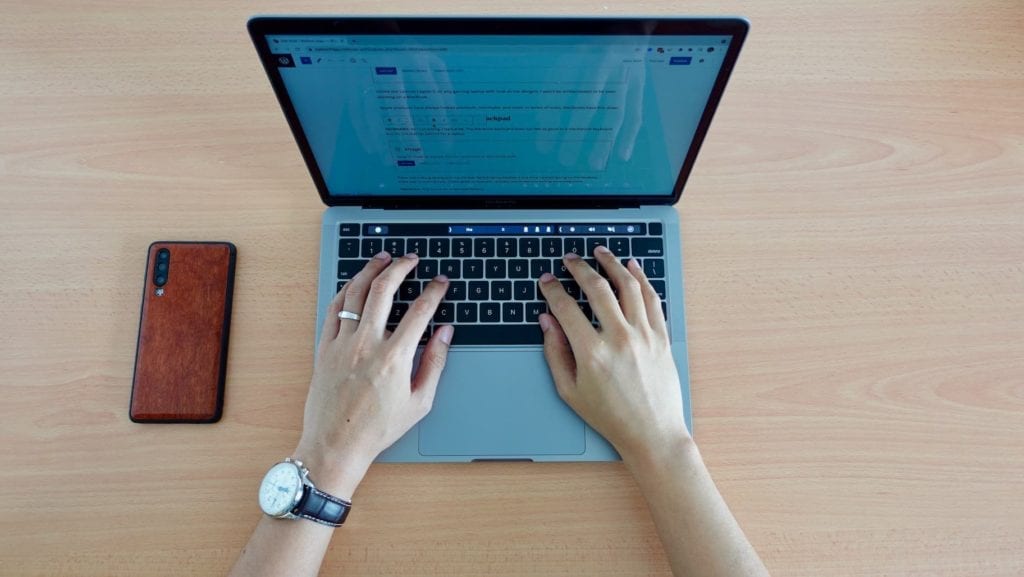
There was nothing wrong with my old Acer Swift 5 laptop keyboard, but once I started typing on the MacBook, there was no turning back.
I still think my mechanical keyboard is superior in terms of typing feedback, but the MacBook’s Magic keyboard is good enough for me not to miss it.
TRACKPAD: This is such an underrated feature. The massive trackpad is not actually a button but a solid piece of glass that vibrates when it’s pressed to make it feel like you’re pressing a regular button.

The vibrating feedback makes it feel consistent and accurate anywhere you press on the trackpad. With such a large, accurate trackpad, I don’t need a mouse. Which means there’s one thing less to carry.
I tried a few laptop keyboards & trackpads, but the MacBook is by far the most accurate & best feeling to use, followed 2nd by the Lenovo ThinkPad & 3rd by HP Envy laptops.
Pros: Multiple Desktops & Gestures
UNDERRATED: Swiping up with 3 fingers will bring up the Mission Control command, where I can assign multiple desktops for different task categories (i.e: work & personal) to keep things tidy and multitask like a BOSS.
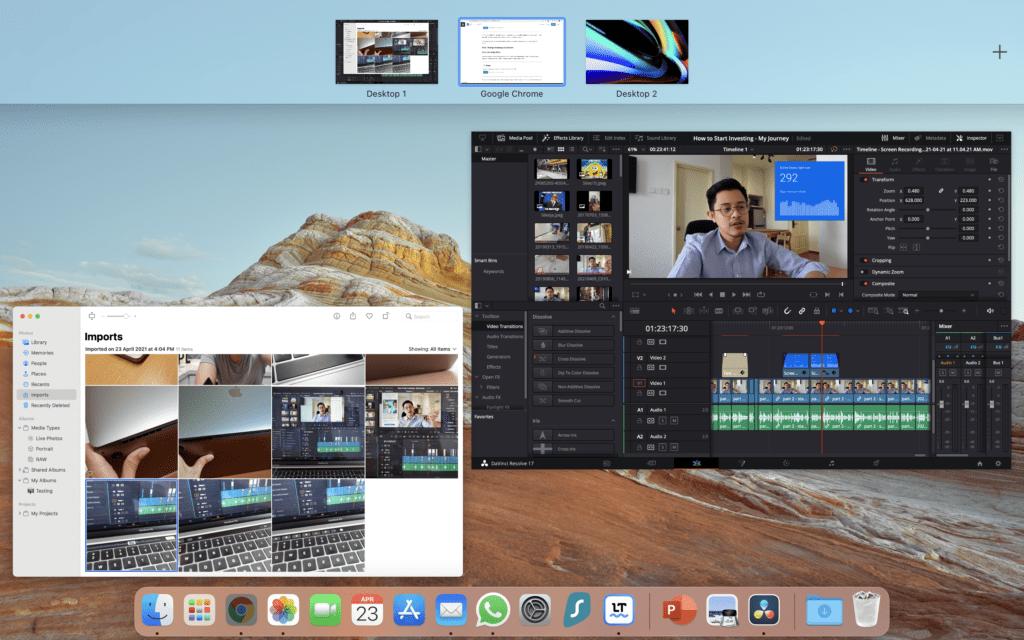
Here are some examples of how I multitask using the Mission Control:
- Desktop 1: Communication apps (Skype & WhatsApp)
- Desktop 2: Chrome tabs for work stuff
- Desktop 3: Chrome tabs for personal stuff
- Desktop 4: Video editing software
- Desktop 5: Adobe Illustrator & Photoshop
Pros: Great Speakers & Internal Mic
Underrated feature. Unlike most laptops where the speakers are bottom-firing, the MacBook speakers fire upwards, and they sound clear with a bit of bass, which is surprising for a laptop.

Video conferencing & watching YouTube videos are crisp and clear, that I don’t need my Bose Bluetooth speakers anymore to keep my desk set up minimal.

The internal mic is also surprisingly good, and sounds better than if I plugged in my Boya B1-MM1 external mic.
When I need to do an audio overlay for my YouTube videos, I launch the included Voice Memo app on the MacBook and talk straight to the laptop. The audio quality is fantastic:

Pros: No Joke, All-Day Battery Life
INSANE BATTERY LIFE: My Acer Swift 5 laptop can realistically last maybe 2-3 hours of consistent office use. So when Apple said the new MacBook can last all day, I along with a lot of people, were skeptical.
I use my MacBook between 8 and 12 hours on a weekday, and I only have to charge once a day. Take a look at my battery usage below:
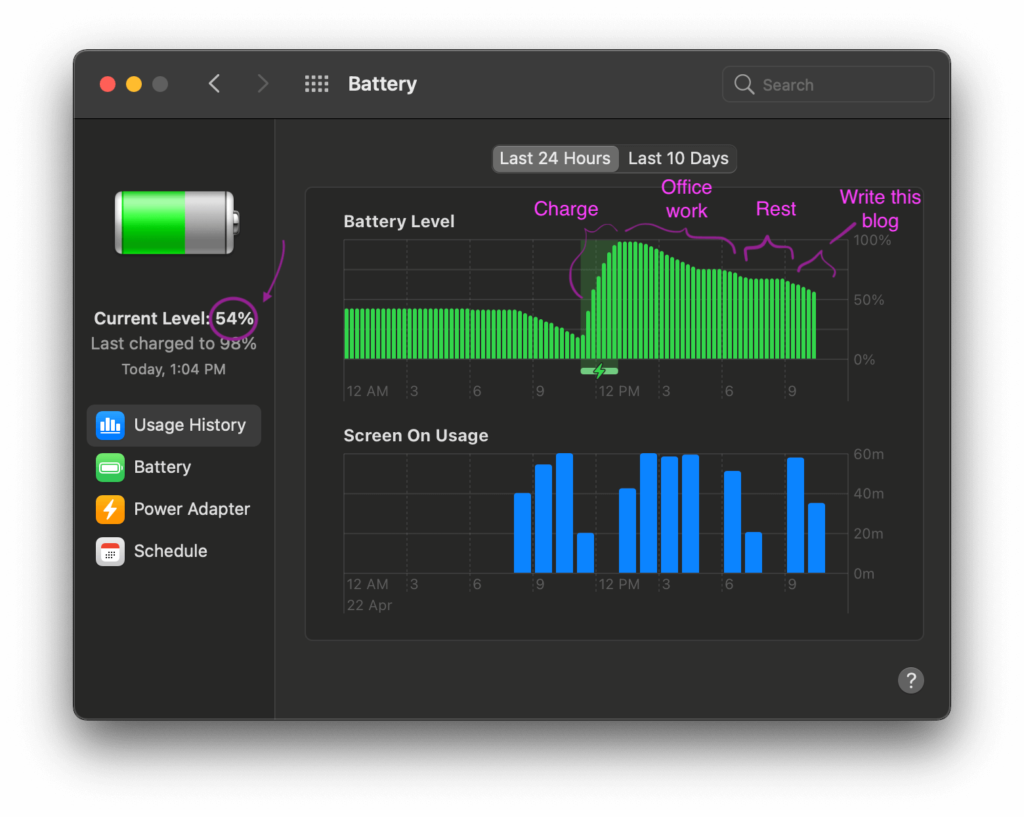
Battery lasts almost 24 hours: I charge the battery usually at noon, then, unplugged it and used the MacBook for work non-stop from until I get off from work at 6 pm. At around 8pm, I continue to use the MacBook to create content for my blog & YouTube channel.
I still have enough battery left in the morning where I only need to charge again at about noon the next day. That’s almost 24 hours. Absolutely insane.
Pros: Charges Via USB-C & Compact Charger
One thing I hate about Windows laptops is that, no matter how polished their laptops are, the charging cable is often an afterthought. Look at the Dell XPS & Lenovo’s charger that literally, looks like a brick:

The new M1 MacBooks are so powerful, yet so energy efficient, they can be charged by a compact USB-C 61W charger. The cool thing about being USB-C, is that I only have to bring 1 charger for both of my laptop & Android phone.
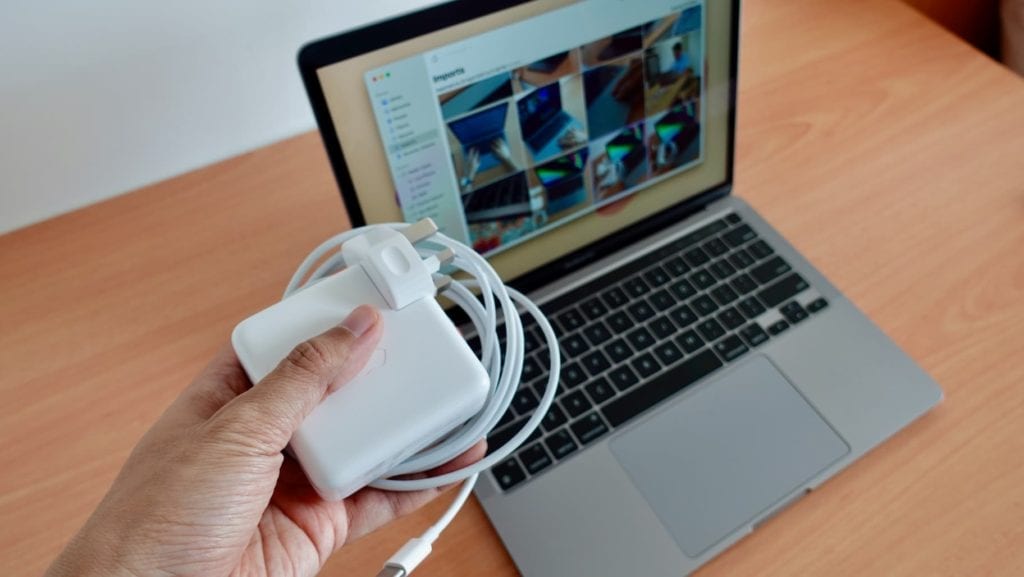
I bought the Innergie 60C, an even smaller universal charger to carry around in my Thule tech bag:

What I Don’t Like About the M1 Macbook Pro
There’s no perfect product. So far, here are the things that I find annoying about the M1 MacBook Pro:
Cons: Dongle Life

With only 2 USB-C ports, you NEED to have a multipurpose dongle. This does not bother me so much, but it’s one of things that you have to buy and problem that you have to deal with if you get these MacBook.
- A dongle that can charge your MacBook & have card readers. Click here.
- Cheaper dongle that has more USB-A ports, but can’t charge your MacBook. Click here.
Cons: Software Inevitability
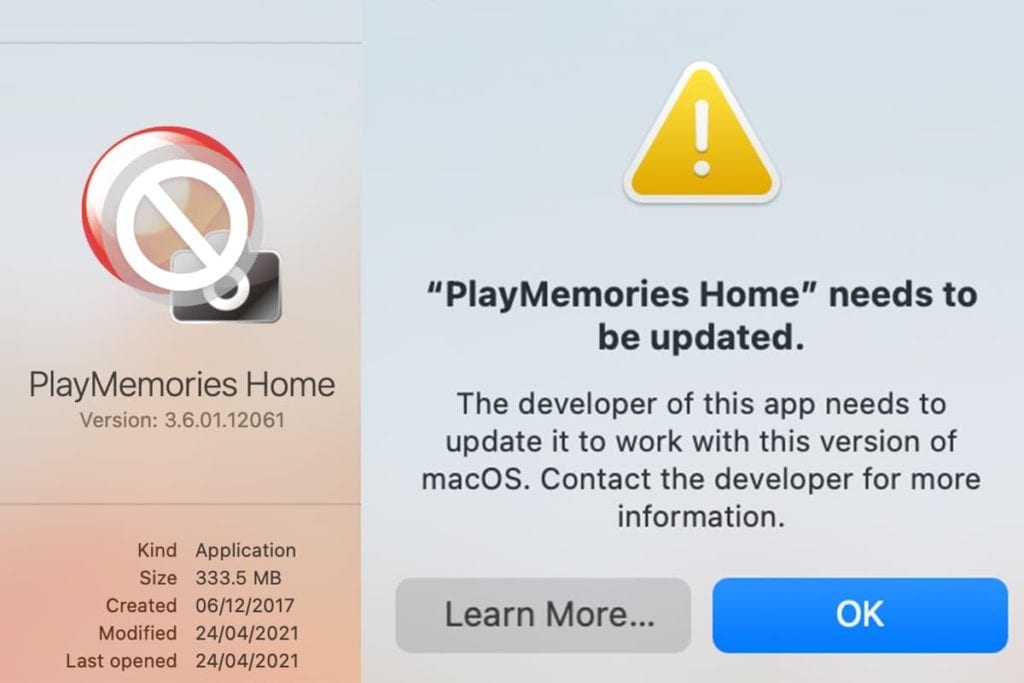
This is inevitable, when you have a state-of-the-art machine, some software programs are bound not to work. So far, here’s my software compatibility table:
| Software That I Use | Does it Work With M1? | Not Compatible on M1 |
| Microsoft Office | ✅ | |
| Davinci Resolve | ✅ | |
| Adobe Illustrator & Photoshop | ✅ | |
| WhatsApp app | ✅ | |
| Skype | ✅ | |
| Sony Play Memories | ❌ | |
| Canon E400 Printer | ❌ |
The Sony Play Memories app is to import images from my Sony ZV-1 & manage the media. Luckily, the Mac Photos app can also import and organize photos. But until the app developer makes an M1 chip compatible version, I can’t use Sony’s wireless transfer feature.
Another incompatibility is with my old Canon E400 series printer. Canon does not have a driver that is compatible with the M1 chip computers. At this point, I have to use my old PC laptop to print or scan something 🙁
Cons: Keyboard Stains
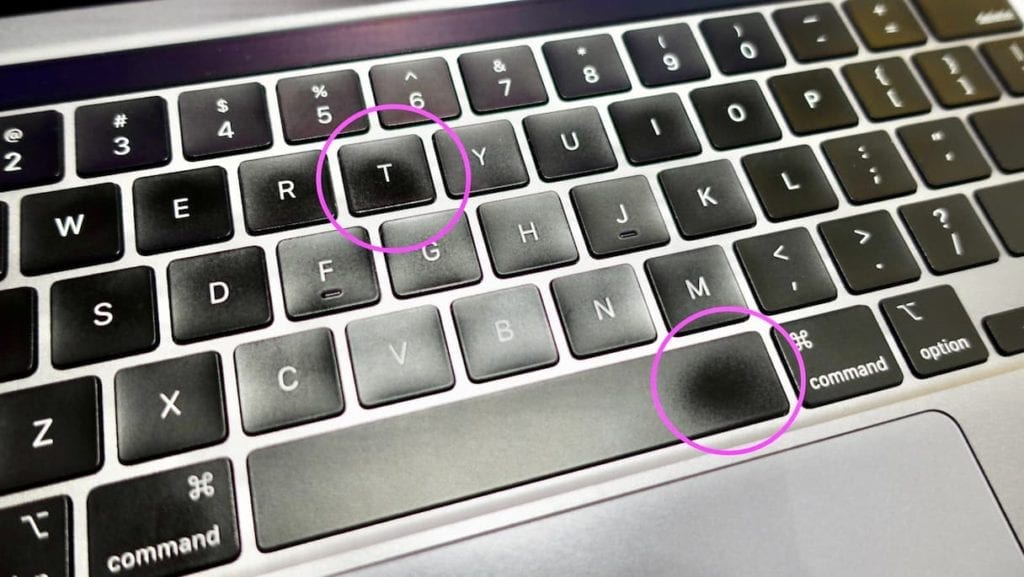
Apparently, I have oily hands and face. Over the course of a day, when I touch my face and then the keyboard, the oily marks can be quite visible on the black keyboard. The above picture was only 2 days after I got the laptop.
Should You Get the M1 Macbook Pro?
All in all, the Pros for the M1 MacBook Pro outweighs the cons. Also, if you equip a Windows laptop to be equivalent to the MacBook, they actually cost more!
If you’re a content creator like me, I’d say, go for it! Here are some buyer pointers:
- You don’t need 16 GB RAM. The M1 chips are not RAM hungry like Intel chips computers.
- If you don’t edit 4k videos, you don’t need the MacBook Pro as the fans never turn on anyway. Save yourself some money and get the RM 1,000 cheaper, but similar MacBook Air.
You can get the MacBook by walking into any Apple reseller, or you can purchase on Lazada for slightly cheaper than retail:







6 Comments