Logitech MX Master 3: Maximize Productivity & Reduce Wrist Pains when WFH
I’ve been using the Logitech MX Master 3 mouse every day for about 4 weeks now and am happy to report that the mouse has:
- Improved my productivity thanks to all the gestures & button shortcuts
- Relieve some of my wrist pain thanks to its ergonomic design
In this article, I’ll share why I chose the Logitech MX Master 3 mouse, how it improved my productivity, and its shortcomings that most YouTube & Blog reviewers are not mentioning.
Let’s get started:
What is the Logitech MX Master 3?
The Logitech MX Master 3 is a premium wireless mouse designed for maximum productivity & long-term comfort. What set’s it apart from other mouses on the market are the:
- Unique horizontal scroll wheel
- Ergonomic design for long term comfort
- Gesture controls
- Infinite vertical scroll wheel
I got the Logitech MX Master 3 specifically for the above 4 reasons (but emphasizing most with point #1). Let’s dive a little deeper into the real-life benefits of each feature:
Ergonomic Designed
Most wireless mouses are designed for portability rather than comfort.
When a mouse is short in height and does not fit your hand, you’ll end up resting the weight of your arm on your wrist, which will cause fatigue and pain over long periods.
The tall height of the Logitech MX Master 3 will lift your wrist and transfer the weight of your arm from your wrist to the palm of your hands.
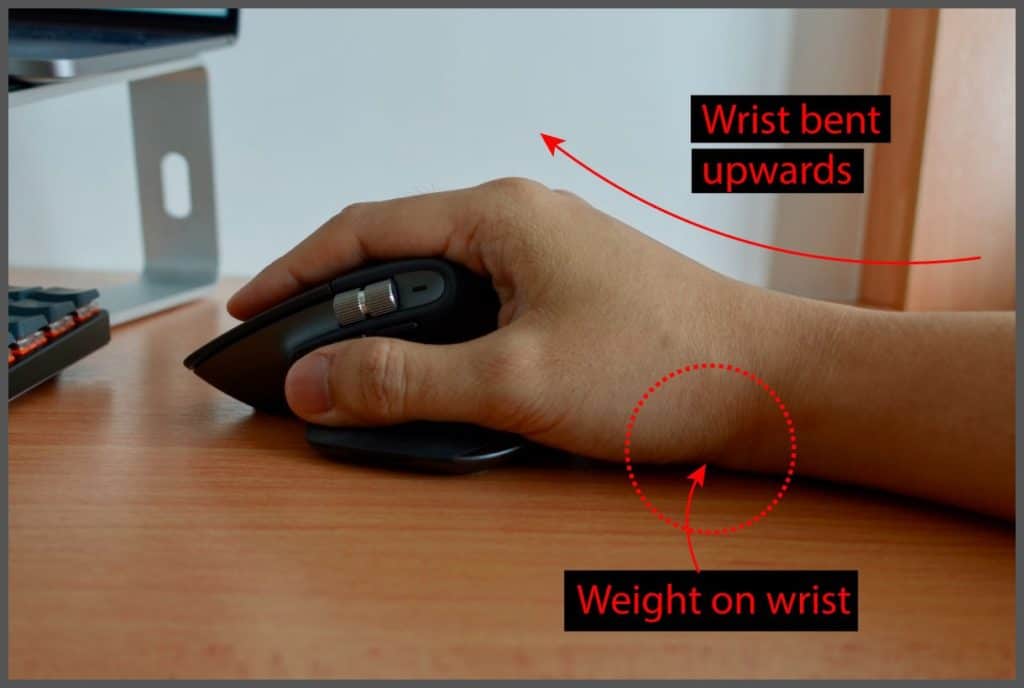
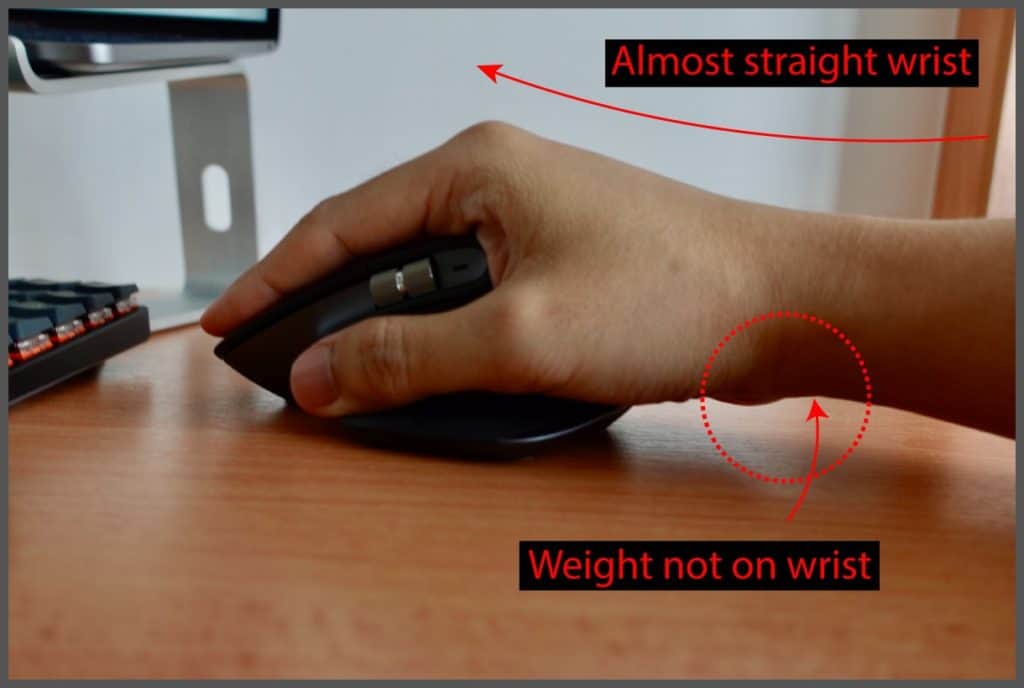
This weight transfer benefits you in 2 significant ways:
- Your wrist is not bent backwards
- You’ll move the mouse with your arms rather than your wrist
Transferring the weight to the palm will train you to move the mouse left & right using the entire arm, instead of pivoting at your wrist:
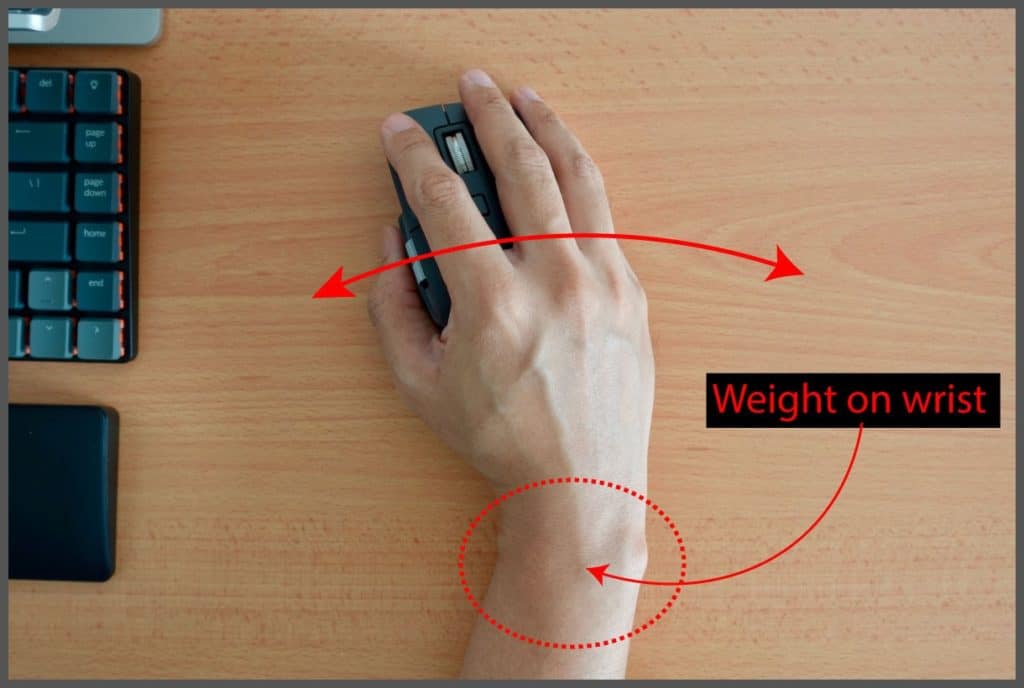
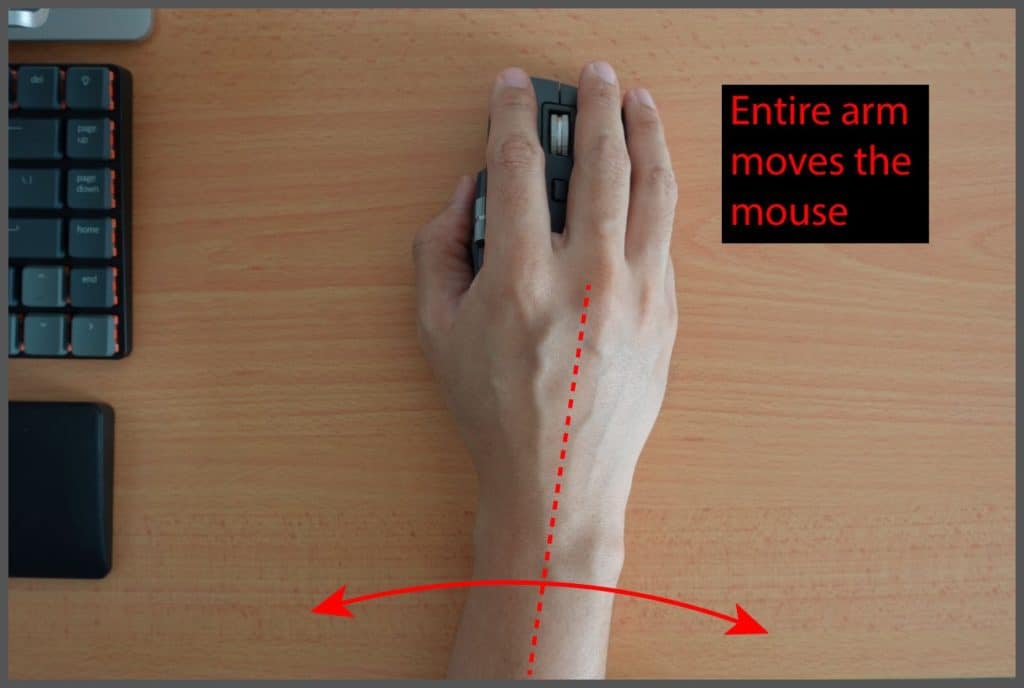
It seems insignificant at first, but this minor design tweak significantly improves the ergonomics and comfort of using this mouse.
Horizontal Scroll Wheel

Currently, mouses with a horizontal scroll wheel are still pretty rare.
As I frequently do video editing for my YouTube channel, the horizontal scroll wheel is a nice to have necessary feature, as I can effortlessly scroll on my editing timeline.
The Feel: The horizontal wheel spins freely, but with more friction compared to the vertical scroller. Making it feel ‘heavy.’
Let’s see how I use the horizontal wheel to improve my day-to-day productivity:
Horizontal Wheel Switches Tabs on Browser

Scrolls Horizontally on Video Editing Timeline
One of the main reasons I got this mouse is to make my video editing process easier. Here’s how it looks like on Davinci Resolve:
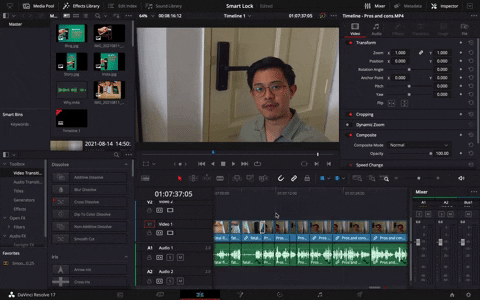
Horizontal Wheel Changes Brush Size on Photoshop
When I want to remove the background of an image, I use the horizontal scroll wheel to change the brush size on Photoshop:
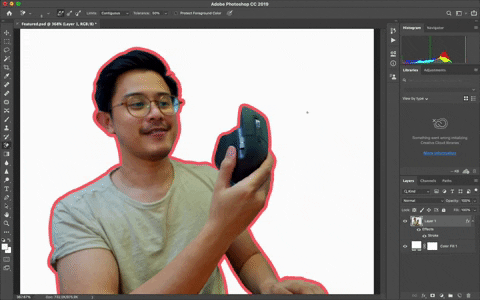
Horizontal Wheel Scrolls Horizontally on Excel
This feature might be more relevant to most users. If you have a lot of data that spans horizontally on a spreadsheet, the horizontal scroll wheel makes it easy to scroll right or left on the screen:
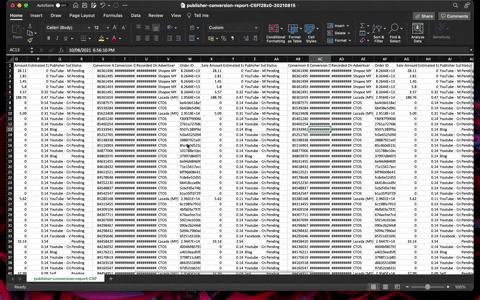
Gesture Control for Macs
One of the advantages of a Mac over a PC is the amazing gesture controls. The Logitech MX Master 3 is one of the few mice I know that can support Mac gestures.
The thumb button on the Logitech MX Master 3 enables gesture controls on the MacBook.
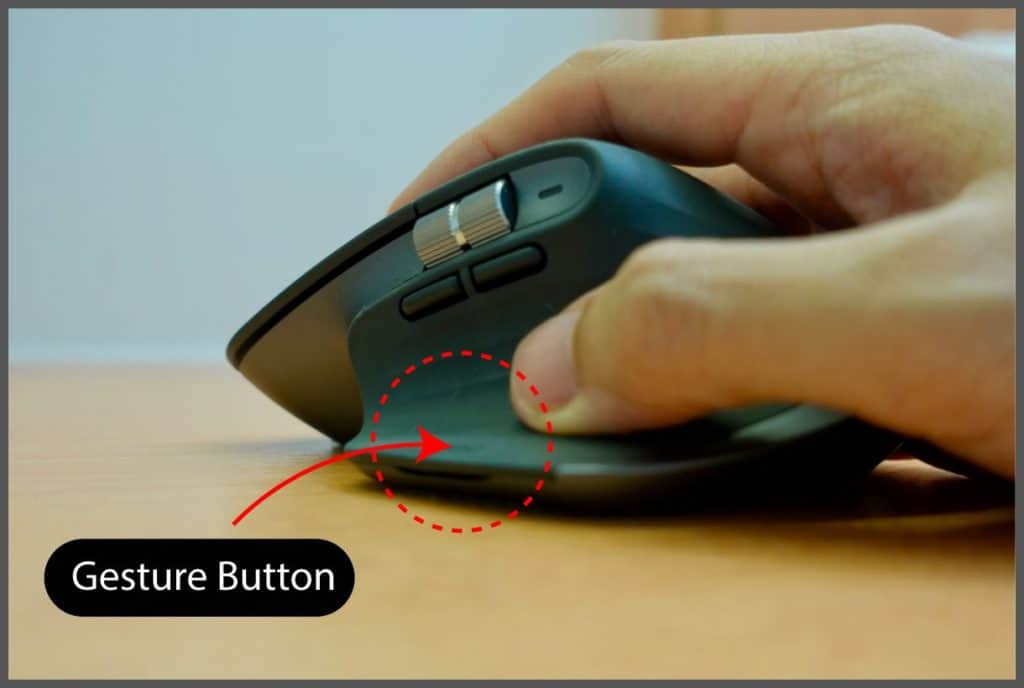
The gestures that I use the most are:
- Switching desktops: Hold down the gesture button & move the mouse left or right
- App expose (show all open windows): Press the gesture button once
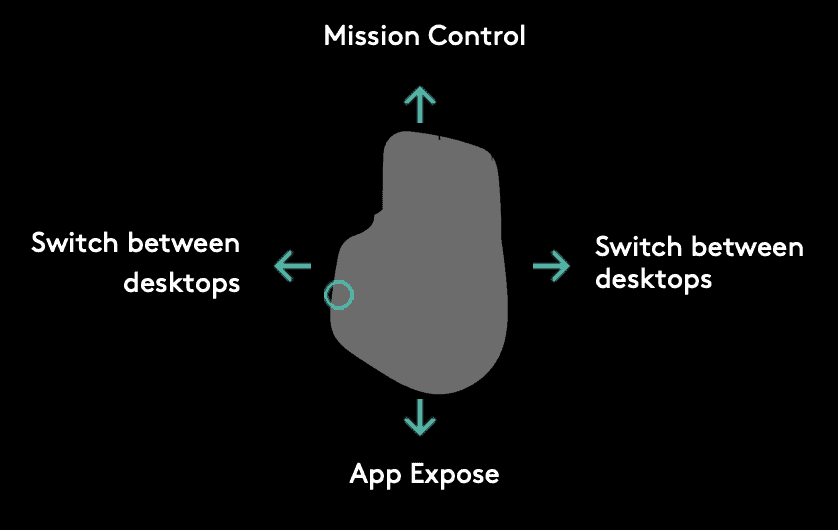
As awesome as the gesture command on the Logitech Master MX 3, I see 2 possible deal breakers:
The gesture button is mushy compared to the other buttons on the mouse that are clicky & precise. I got used to it now. But when I first got the mouse, it was the first drawback that I noticed.
INCONSISTENCY: I’m not sure if this is a problem with the M1 MacBooks & Logitech, but sometimes the gesture button will randomly stop working.
When I click on the gesture button, the App Expose is supposed to launch, and it should show all open windows like in this picture:
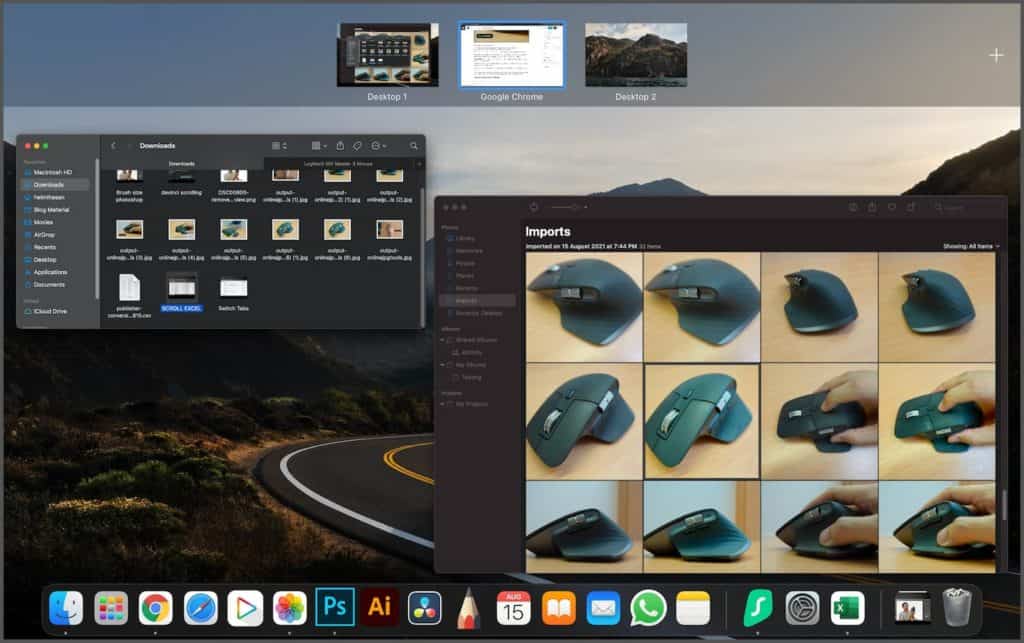
The App Exposure will randomly not trigger. But weirdly, I can still change desktops.
It seems that this is a pretty common problem faced by many M1 Mac users, as can be seen here on Reddit forums.
I tried changing things on the Logi Options app but can’t fix the problem. It seems that there’s nothing I can do to fix the gesture button inconsistency. Eventually, the gesture button will work again.
Infinite Vertical Scroll Wheel
The scroll wheel is made out of solid metal that has some weight to it. You can switch its scrolling behavior (smooth or ratchet) via a press of a button.

| Scroll Mode | Best Usage |
| Smooth | Scrolling massive amounts of code or long web pages |
| Ratchet | For more precise scrolling control |
I love the smooth infinite scroll modes. I find it most helpful when scrolling through long articles and also when copying really long codes (for web design).
Personally, I don’t see the need to go into ratchet mode. I changed the sensitivity of the smooth scroll mode and I am able to use that mode for pretty much all scenarios (for now).
Back & Undo Button

Other cheaper mouses have this feature as well. But I’m not going to discount the usefulness of these buttons.
I use the back/undo button the most when browsing the web, editing videos and images. Underrated.
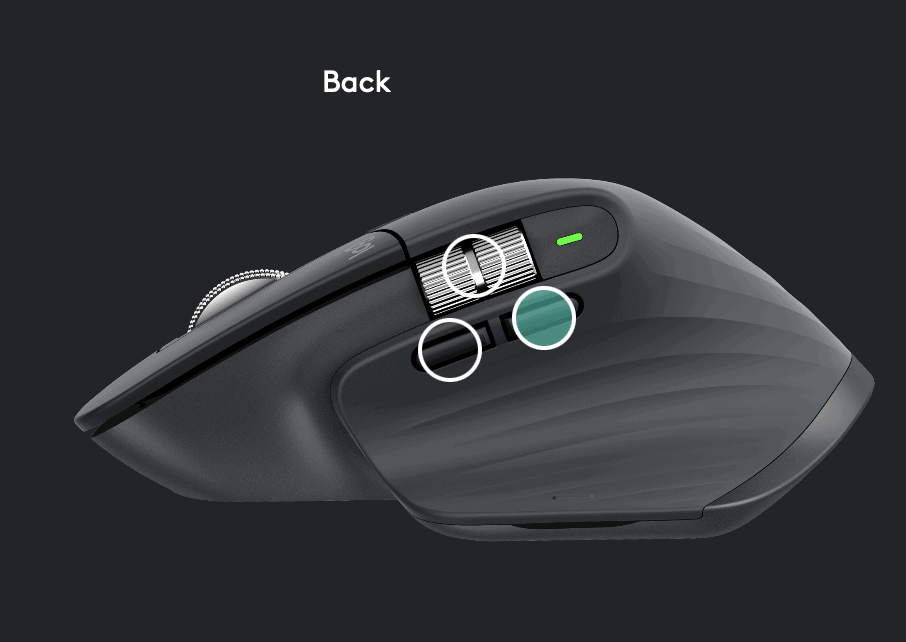
If you have a lot of manual work where you copy & paste a lot, you reprogram these keys to change from back & forward to copy & paste.
Wireless & Looks to Match the MacBook

Since I got the M1 MacBook Pro, I wanted a mouse that can blend in with the MacBook’s premium, minimalist design on my desk.
Despite being bulky, the color does match the space grey of the MacBook, and I like that it looks unique thanks to the horizontal scroll wheel.

Although I’m not entirely sold on the design, I’ll rate the looks at 6/10.
Verdict: Is it Worth It?
At around $100, the Logitech MX Master 3 is an expensive mouse. I think it’s overkill for the average consumer that won’t utilize most of its features anyway.
However, this mouse would make a lot of sense for any creative professional that frequently:
- Edit videos
- Edit mages on Adobe Photoshop
- Juggle many open tabs on a web browser
- Process a lot of data on Excel
- Have a lot of desktop spaces on Macs
Depending on where you live, you can get this mouse using the links below:
| Malaysia | Singapore |
| Lazada Malaysia | Lazada Singapore |
| Shopee Malaysia | – |
I hope this real-owner review has been helpful to you. Let me know in the comments what you think 🙂







One Comment